Movavi Academic
Technology Lesson Plans
Most teachers feel uncertain about integrating technology into their classrooms. This usually happens because teachers don’t know what technology they can use and how to add innovations to their lesson plans and existing curriculum.
First of all, every teacher needs to define effective teaching strategies for each lesson. After setting the strategies, the teacher can think of the possible technology lesson plans. The important thing is that lessons shouldn’t be built around technology. Lessons can only be enhanced and supported by technology.
Teachers need to think of the list of goals they want to reach by using tech lesson plans. Making a list will help to understand what kind of technology teachers need to integrate into lessons.The examples of goals can be:
Find new ways to engage students in classroom activities
Find technology for students’ assessment
Find ways to keep learners focused during the lesson
When the goals are set, teachers can surf the Internet to find the tech tools to enrich the classroom experience of their students. In this article, we listed the ideas that can be used to integrate technology into lesson plans.
Lesson Plans That Integrate Technology
Watch Videos
One of the easiest ways to improve the lesson with technology is by showing students different videos. There’re plenty of instructional and educational videos on the Internet. A teacher can demonstrate videos as an introduction to the topic of the lesson, as supplementary material, or just as an entertaining part of the lesson.
Use a Smart Board
Display any images, videos, presentations, classroom projects, and more with the help of a smart board. Students also love writing on this board. It makes the ordinary lesson more fun and interactive.
Play with Camera
You’ll need a camera on a phone for this activity. Take a picture of a part of an object and print it or display it on a whiteboard. Ask the students to guess the object on a photo. You can also zoom in on the object until it becomes blurred. This will make it harder to guess the object.
Play “Facts”
Find pictures of different objects on the Internet and display them on a whiteboard. Sort images by topics. Demonstrate pictures one by one. Give students time to think of as many facts as they can about each object. It’s an engaging game to review the training material.
Call an Expert
If you are trying to build up lesson plans that integrate technology, you shouldn’t forget about Skype calls. Students would love to communicate with an expert in any subject or field. A teacher can get hold of an expert and schedule a Skype call. Learners prepare questions to ask the person in advance. An example of an expert can be a professor, scientist, or author of the book that students are reading.
Explore Google Earth
Google Earth is an app that helps students explore almost any part of the world online. Learners can virtually walk the famous streets, learn about the buildings, and zoom in on historical sights. Google Earth is an easy and fun way to use technology in the classroom.
Create a Blog
Building up a class blog can be a captivating activity for high school learners. Students may already be aware of how to create a blog, so it won’t be a hard task for them. A teacher should assign students to write blog posts about their classroom activities as a part of their homework or during class.
Make a Website
A technology-based lesson plan can include building up a website. Students are to create the content of the website by themselves. They can put the content into different categories based on the topics of the lesson. By doing this, students will have all the necessary course information stored in one place. Learners will also improve their technical skills.
A teacher can post students’ grades on a website. This way, grades won’t be lost or forgotten, and parents will always be informed on how their children are doing.
Create Slideshows
An amazing way to make every student be attentive during the lesson is to make them conclude the lesson in one sentence. Ask random students every class. Students can add these lesson outcomes to the pictures and create slideshows. This activity will help learners easily revise the topics and boost collaborative work on the slides.
Make a Music Video
For a better understanding of topics and adding technology in the classroom, learners can change the lyrics of their favorite songs. They can replace the song lyrics with the words on a particular topic of the lesson. The additional assignment is to make a music video with animated characters and captions.
Generate Memes
High school or elementary students love sharing funny memes. Why not create memes on their own? Let students pick the images and write humorous captions referring to the topic of the lesson.
Enhance Lessons with Movavi Academic
Movavi Academic is a great help in integrating technology into the classroom. Students can create amazing educational videos and presentations using the app. Use the essential video-editing features – cut the footage, join clips, and add transitions between the segments. Write captions to the videos. Apply creative filters, add themed stickers and backgrounds.
The app will also come in handy for teachers. Explain the new topics and concepts more clearly using the video. Create video courses and lectures, add explanatory elements like arrows, shapes, and frames to your videos. Send educational videos to remote students.
Take advantage of the screen-recording feature. Schedule the recording to capture important webinars when you’re away from the computer. Record screen to visualize the instructions, highlight your mouse and keyboard actions. Capture webcam footage and add voiceover to your videos.
Movavi Academic
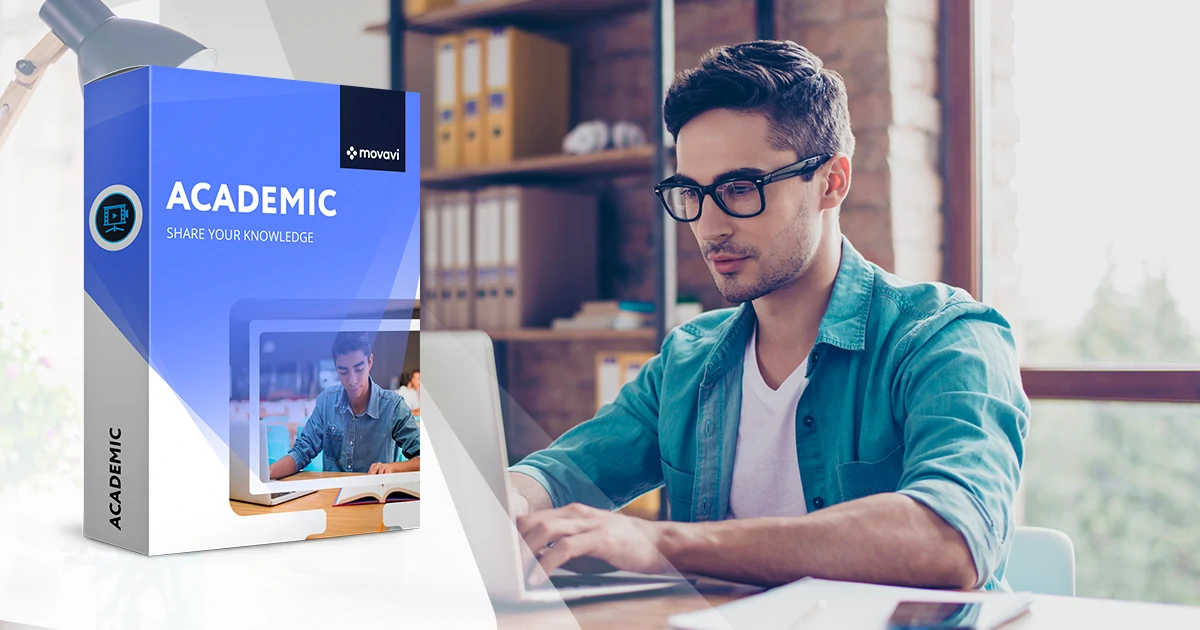
See other useful how-to guides
Join for how-to guides, speсial offers, and app tips!
1.5М+ users already subscribed to our newsletter

